# Running Minecraft Java Edition on a Raspberry Pi 4
#### Forget cake, embrace pi
Ever since I first used a Raspberry Pi (a 3B+ back in 2018!), the idea of replacing my desktop and working entirely off of the little computer that could has fascinated me. After some initial attempts (using the same 3B+ I originally bought), I fell out of favour with the idea for a long while; yes, [they can run Debian](https://linuxhint.com/install_debian_raspberry_pi_4/), [play classic video games](https://retropie.org.uk/), [and protect you from the internet](https://pi-hole.net/); one glaring omission haunted me. A rather ununsual benchmark today, but once a common question posed across tech forums and YouTube comments; _can it run Minecraft?_
### Minecraft: Pi Edition
Once upon a time in 2013, Mojang released a very special version of Minecraft dubbed [_Pi Edition_](https://www.minecraft.net/en-us/edition/pi). Intended to be run on the very first generation of Raspberry Pi's, the game heavily resembled earlier versions of _Pocket Edition_ or the original _Alpha_ versions of the game. All you could do was place blocks, remove blocks, and walk around a teeny tiny world. Technically this counts; but few, if anyone, really got much from it, and _Pi Edition_ would never see another update (as of 2022)!
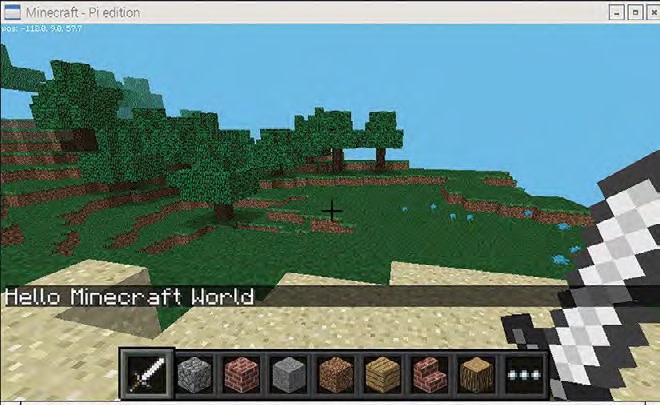
[Image Credit: Russel Barnes, Mag Pi](https://magpi.raspberrypi.com/articles/minecraft-pi)
If you were wondering why I clarified _Java Edition_ in my title, this is why; of course any modern Pi can handle this stripped down version of the game, but I wanted **real** Minecraft.
### I'm you, but better; the Pi 4B arrives
Cut to the end of 2021, and that urge to use a Raspberry Pi as my main computer struck, and it struck _hard_. Scrambling, I remembered there was an 8GB version of the 4B which some back of the napkin math and some squinting finally felt like a SBC with enough juice to handle the challenge (for reference, the 3B+ has 1GB of memory on board). Despite trying to find a Pi in the [midst of a massive shortage](https://www.raspberrypi.com/news/supply-chain-shortages-and-our-first-ever-price-increase/), I managed to pick up an 8GB Pi 4B from [The Pi Hut](https://thepihut.com/) along with a fancy looking case and some active cooling. We were going to need that last part; I intended to overclock the Pi's processor to around 2.147GHz (the maximum "safe" frequency you can achieve on the Broadcomm chip it uses). Even without this overclock, it's a good idea to get active cooling if you're pushing your Pi; as even the 3B+ ran extremely hot on base clocks and under load.
With my pieces assembled, and a bit of laser cutting to fit the cooler in the case, I finally had a little Pi for which I could use for playing Minecraft.
![[pi.png]]
Now came the fun part; getting this baby to run _actual_ Minecraft!
### Important notes
Before you try and recreate this yourself, you need to accept a few caveats;
- _Java Edition_ on the 4B, while playable, will not be achieving frame rates higher than 40-50, and thats _after_ you turn down the quality immensely. You won't find buttery smooth performance here!
- You're going to see reduced performance playing single player; if you do intend to use a Pi to play _Java Edition_, I'd recommend either playing on a Realm or Server.
- When I got this working earlier this year, the latest version of the game was _1.18.1_. This has since changed, but the performance should be similar.
- You will need the **64 Bit** version of Raspberry Pi OS.
With that out of the way, let's get into the details!
### Mining like it's 2011
I don't claim to be a Linux expert, nor do I pretend to be one. When a lot of guides out there spoke about compiling your own version of various tools, hanging out in zsh with your build system of choice, I immediately looked for an easier way.[Luckily, Pi Apps exists](https://github.com/Botspot/pi-apps). This beautiful little tool will allow you to easily and quickly install [MultiMC](https://multimc.org/), a handy launcher for Minecraft. Why do we want this specific tool? For mod support, of course! With MultiMC downloaded through Pi Apps, it's a few button presses away to installing [Fabric](https://fabricmc.net/wiki/install) and some performance enhancing mods like [Optifabric](https://www.curseforge.com/minecraft/mc-mods/optifabric). You'll want these; without these mods, even the lowest normal settings Minecraft offers will have your Pi crawling. Go ahead and download whatever performance mods you like; half the fun of a project like this is tweaking it the way you know best, and who knows? Maybe someone else will get even better framerates than I could! I personally used `OptiFine`, but I'm not super familar with Minecraft modding so better options probably exist.
Once you're done setting up your MultiMC instance, it's time to launch the game. Be patient; this initial boot up can take anywhere from 1 to 4 minutes as your Pi sets up all the things it needs to finally run the game. With a bit of luck, you'll be greeted with that familiar main menu music and an image like below:
![[homepage.png]]
I found a random server called `penguin.gg` still running 1.18, and connected to get some pictures of the gameplay for you all. Remember, this is a Raspberry Pi we're talking about; the game is going to feel less like modern Minecraft with RTX on and more like the 2011 beta days. Despite this, you can expect anywhere from 25 to 50 FPS on a server on average, which is more than playable.
![[fps1.png]]
![[fps2.png]]
![[fps3.png]]
For reference, this is what the thermals look like while playing (active cooling enabled):
![[thermals2.png]]
And there you have it! If you want a quick and easy way to get a playable version of Minecraft on your Pi 4B, hopefully this little post has helped you. If you have any questions, feel free to drop me an email!
_ Go back to [[blogs]] _
---
**Tagged with:: #technology, #diy, #pi**